AncientGreek Configuration
AncientGreek version 1.5-beta4 introduced the "Settings dialog", where all AncientGreek parameters are presented and properly grouped together.
The "Settings dialog" is separated in three tabs (or groups) of parameters:
- The General Settings tab
- The Legacy Encoding Settings tab
- The Ibycus Keyboard Layout Settings tab
General Settings ^
The first tab of the "Settings dialog" (shown below), presents the general settings.
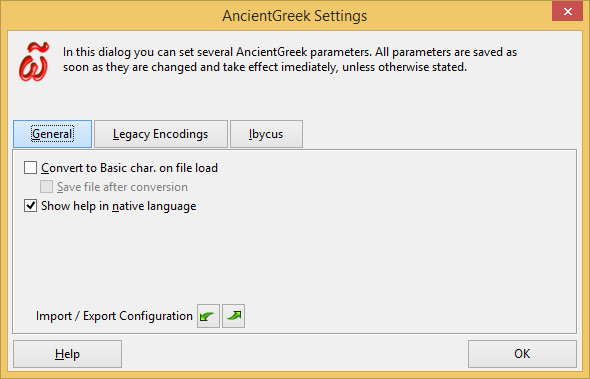
The "General Settings" tab on Windows 8.1
These options are:
- Convert to Basic char. on file load
- When this option is set, AncientGreek will perform an Extended to Basic characters conversion right after a document is loaded, following TLG recommendation for precomposed characters (TLG Guide to Unicode Precomposed Forms, p. 9).
- Save file after conversion
- When this option is set, the file will be saved after the Extended to Basic characters conversion is done. It is available when the previous one is set.
- Show help in native language
- When this option is set, AncientGreek will display the off-line help pages in the user's native language, provided they exist. Otherwise, the english pages will be shown.
- This option is only valid for the full AncientGreek setup, not the no-doc.
AncientGreek currently partially supports only Greek and Italian native help pages. Hope more will be added in the future...
- Import / Export Configuration
These two buttons provide the possibility to save AncientGreek current configuration to a file, or load it from a file.
Import / Export Configuration ^
As AncientGreek evolves, the number of its parameters increase, making it harder to keep a consistent configuration on different machines. Exporting and importing the configuration is the only way to go.
Exporting
To export your current configuration, click on the  icon. Then your configuration will be saved in a simple text file called "AncientGreek_Configuration_[current date and time].txt" in your home directory.
icon. Then your configuration will be saved in a simple text file called "AncientGreek_Configuration_[current date and time].txt" in your home directory.
If everything goes well, you will get a message like the one shown in the image below.
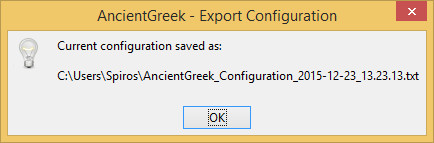
If an error occurs you will get the following message.
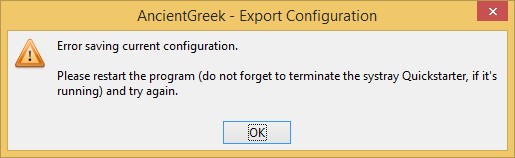
This is something that should not normally happen; it most probably means that your system is in an unstable state (a full disk or file system for example). You should restart the program and try again (don't forget to exit the Quickstarter if it's running); if you get the same message again, you should restart your computer or take any appropriate action to resolve the problem.
Importing
To import a previously saved configuration, you have to click on the  icon and select the file which contains the new settings. AncientGreek will check the specified file and load any parameters found in it.
icon and select the file which contains the new settings. AncientGreek will check the specified file and load any parameters found in it.
If everything goes well, you will get a message like the one shown in the image below.
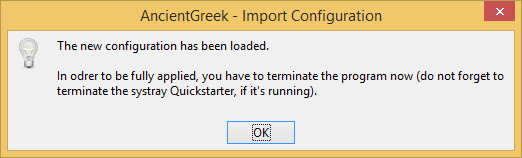
If an error occurs while reading the file, you will get the following message.
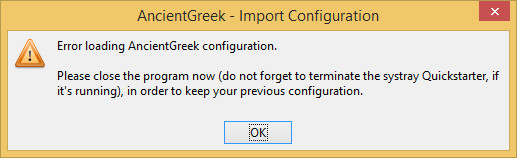
This is something that should not normally happen; it most probably means that your system is in an unstable state (too many files opened, too many programs running, etc.). You should restart the program and try again (don't forget to exit the Quickstarter if it's running); if you get the same message again, you should restart your computer or take any appropriate action to resolve the problem.
AncientGreek will check the assignment of Ibycus Keyboard Layout toggling shortcut; if the supplied shortcut is invalid, the shortcut will be reseted to its devault value - Alt-Ctrl-SPACE (⌥⌘SPACE for Mac OS), displaying a message similar to the following:
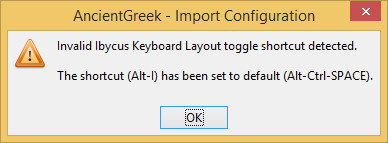
If any other an error occurs while checking the file's containts, you will get a message reporting the error. This is probably because you have manually edited the file and altered it in such a way that it's unusable. The thing to keep in mind here is to restart the program if asked.
Legacy Encodings Settings ^
The second tab of the "Settings dialog" (shown below), presents Legacy Encodings settings.
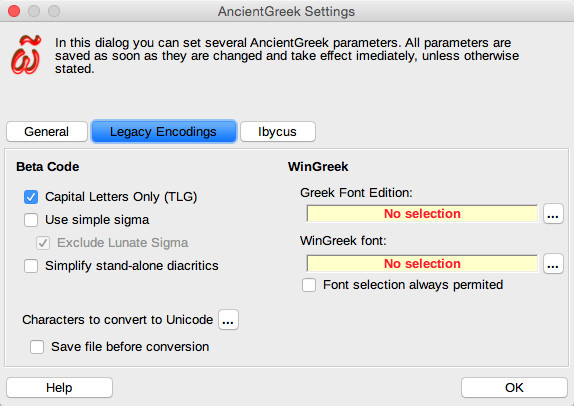
The "Legacy Encoding" tab on Mac OS
Available options are:
- Beta Code
- Capital Letters Only (TLG)
- Enabling this option will make the converter produce capital ASCII characters, when converting text to Beta Code, complying to TLG (Thesaurus Linguae Graecae). Otherwise, small ASCII characters will be used.
- Use simple sigma
- This option has to do with the conversion of the Final Sigma (ς) and the Lunate Sigma Symbol (c), when converting text to Beta Code. Both of these letters can be converted to "S", but according to the The TLG® Beta Code Manual 2013, the Final Sigma (ς) can also be converted to "S2" and the Lunate Sigma Symbol (c) to "S3" ("*S3" for capital). So, when this option is enabled, the simple conversion ("S") will be used; if it's disabled, the complex one will be used ("S2" and "S3" respectively).
- Exclude lunate sigma
- Enabling the previous option will result in eliminating any lunate sigma found in the document. In order to prevent this from happening, one can enable this option.
- Simplify stand-alone diacritics
- Enabling this option will vastly increase the readability of raw Beta Code encoded text. All stand-alone diacritics will be encoded using their simple form; for example, Smooth breathing (psili), which is often used as an apostrophe too, would normally be converted to "%30", so the phrase "ἀλλ᾽ ὦ φίλη Λάκαινα" would become "A)LL%30 W)= FI/LH *LA/KAINA". When this option is enabled, this would become "A)LL) W)= FI/LH *LA/KAINA".
- WinGreek
- Greek Font Edition
- WinGreek provides the following fonts: "Greek Regular" and "GreekWG Regular".
- "Greek Regular" (or simply "Greek") comes in two editions; the original 1993 edition and the 2000 edition, which is somewhat different from its predecessor and codes more letters as well.
- Both fonts are presented to the users as "Greek" (or "Greek Regular"), when installed, and it's up to the user to distinguish between them.
- AncientGreek provides the "Greek font selection" window shown below, to help the user select the right font edition that's installed.
- The selection done here will be automatically used in every WinGreek conversion, when "WinGreek font" is set to "Greek Font" and the "Font selection always permitted" option is unchecked.
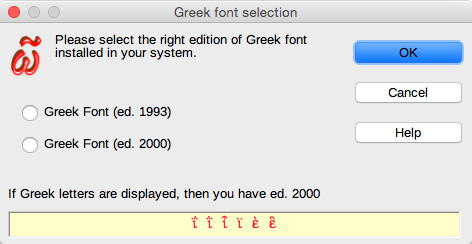
The "Greek Font Edition Selection" dialog on Mac OS
- If Greek letters are displayed in the sample field (red letters on yellow background), then ed. 2000 is installed, so that is the entry that should be selected in the dialog. Otherwise, the 1993 edition should be selected.
If the "Greek (Greek Regular)" font is not installed at all, selecting the 2000 ed. would be the preferred choice.
- WinGreek font selection
- As already stated, WinGreek provides the following fonts: "Greek Regular" and "GreekWG Regular", so the question is: which one is going to be used when preforming a WinGreek conversion?
- AncientGreek provides the "WinGreek Font Selection" dialog, shown below, to help the user declare which font is to be used.
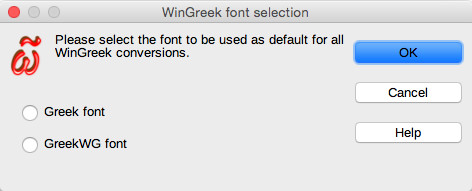
The "WinGreek Font Selection" dialog on Mac OS
- When "Greek font" is selected, the actual font that will be used is the one selected in "Greek Font Edition".
- Font selection always permitted
- Once both the "Greek Font Edition" and "WinGreek font" have been set, AncientGreek is able to perform a WinGreek conversion without asking about the fonts to use. In other words, AncientGreek is able to perform a WinGreek conversion automatically.
- Checking this option will force AncientGreek to always ask which font to use in the current WinGreek conversion.
- General Options
- Characters to convert to Unicode
- This option helps you define a set of characters which will be replaced by their alternative forms, every time a Legacy Encoding to Unicode conversion is performed. The difference between this alternate forms set and the Basic / Extended Greek characters set, is that in this case no form can be considered to be the correct one; one can use either form, but it would be nice to have just one form in use in a document for consistency's shake.
- When you click the
 icon, the "Auto Character Conversion" dialog appears:
icon, the "Auto Character Conversion" dialog appears:
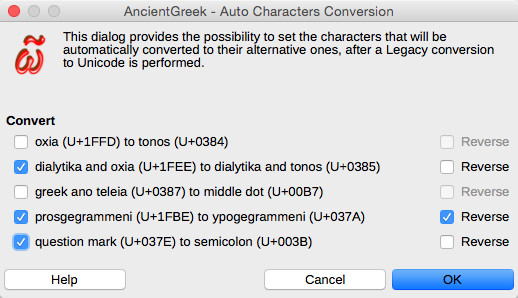
The "Auto Characters Conversion" dialog on Mac OS
Each of the available alternative form conversion can be selected or unselected; when selected, option "Reverse" is available as well, so that it's possible to reverse the conversion. For example, when "oxia (U+1FFD) to tonos (U+0384)" option is checked, every oxia will be converted to tonos. If "Reverse" is checked too, then every tonos will be converted to oxia, instead.
- Save file before conversion
- When this option is set, AncientGreek will save the document before starting any conversion (either Legacy Encoding to Unicode or Unicode to Legacy Encoding), so that it's easy to revert to the document's previous state, if the result of the conversion is not satisfactory.
Ibycus Keyboard Layout Settings ^
The third tab of the "Settings dialog" (shown below), presents "Ibycus Keyboard Layout" settings.
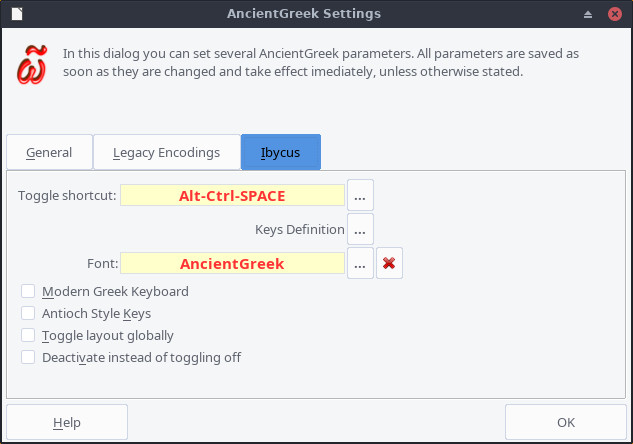
The "Ibycus Keyboard Layout" tab on Manjaro Linux (xfce)
These settings are presented in their own page.
