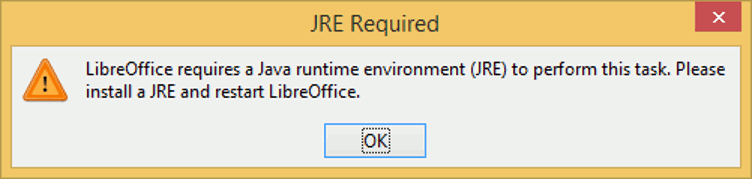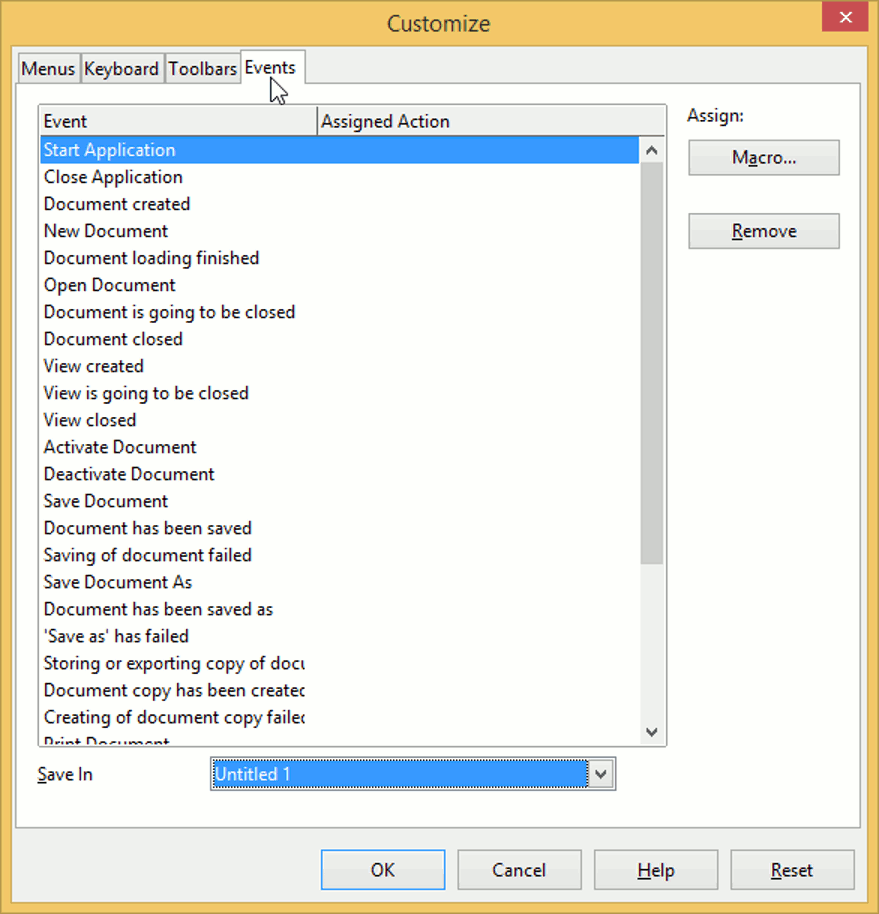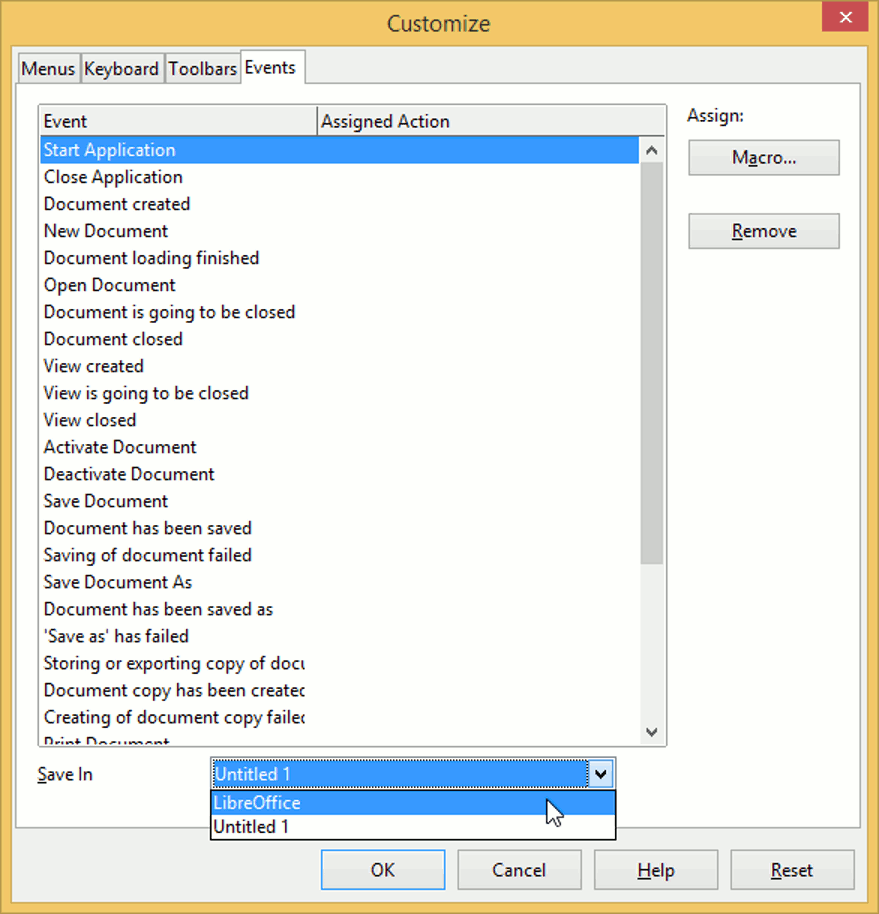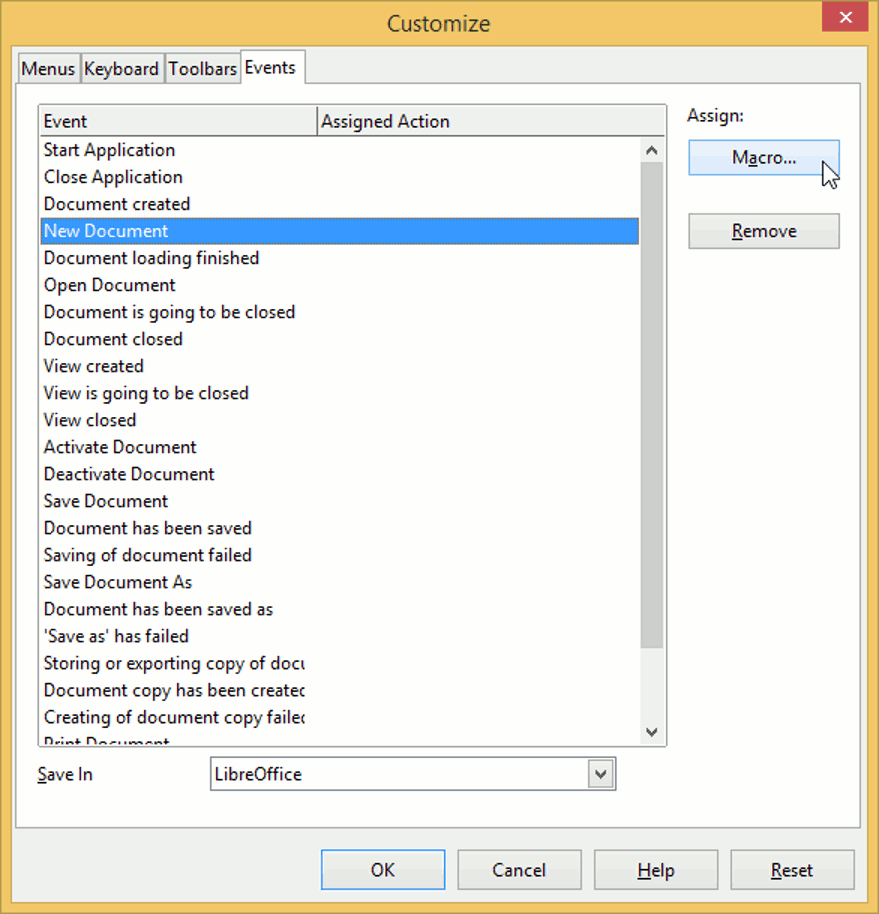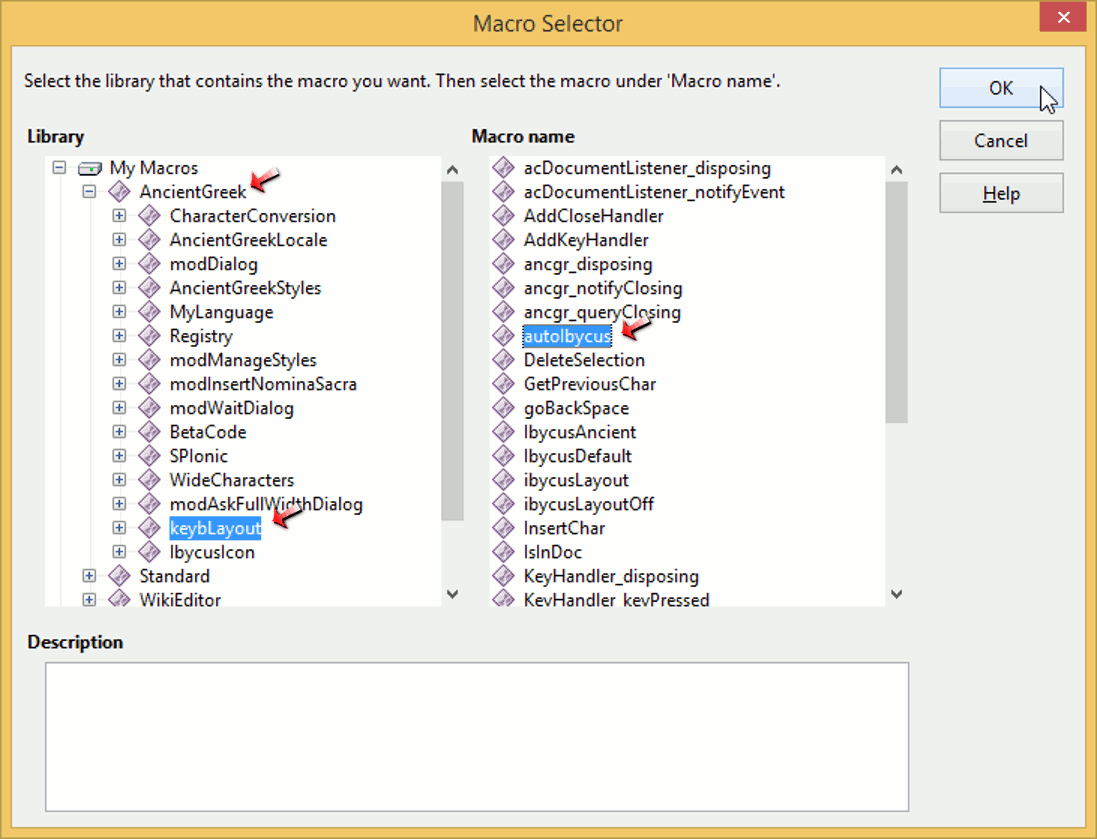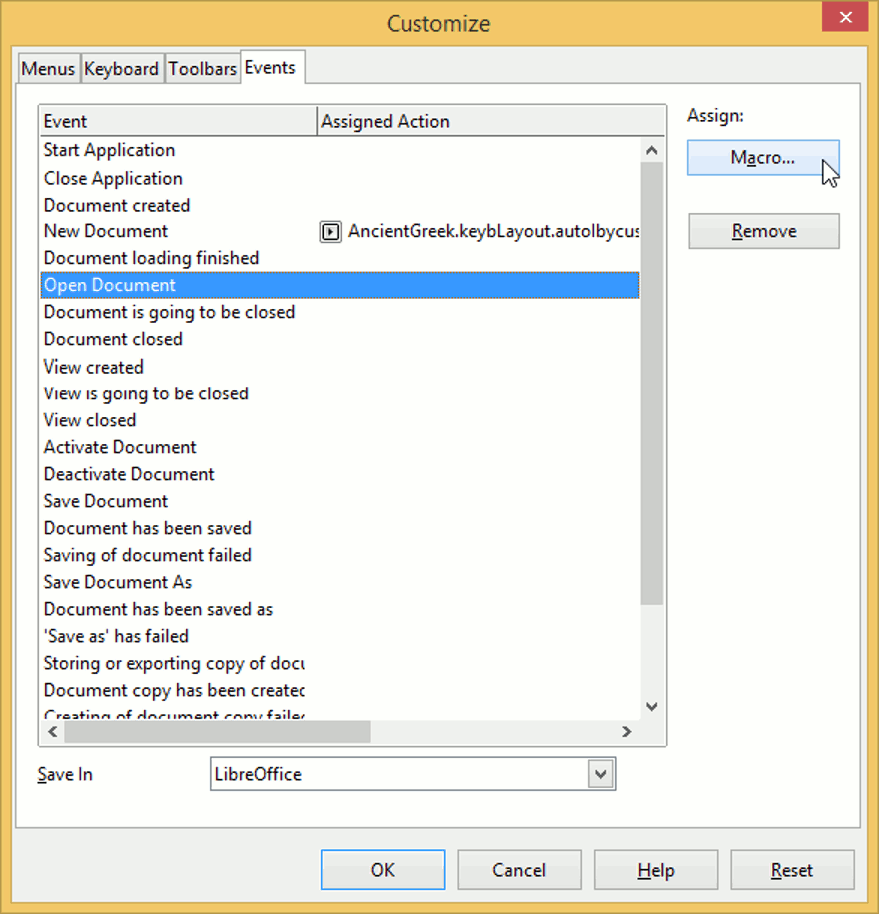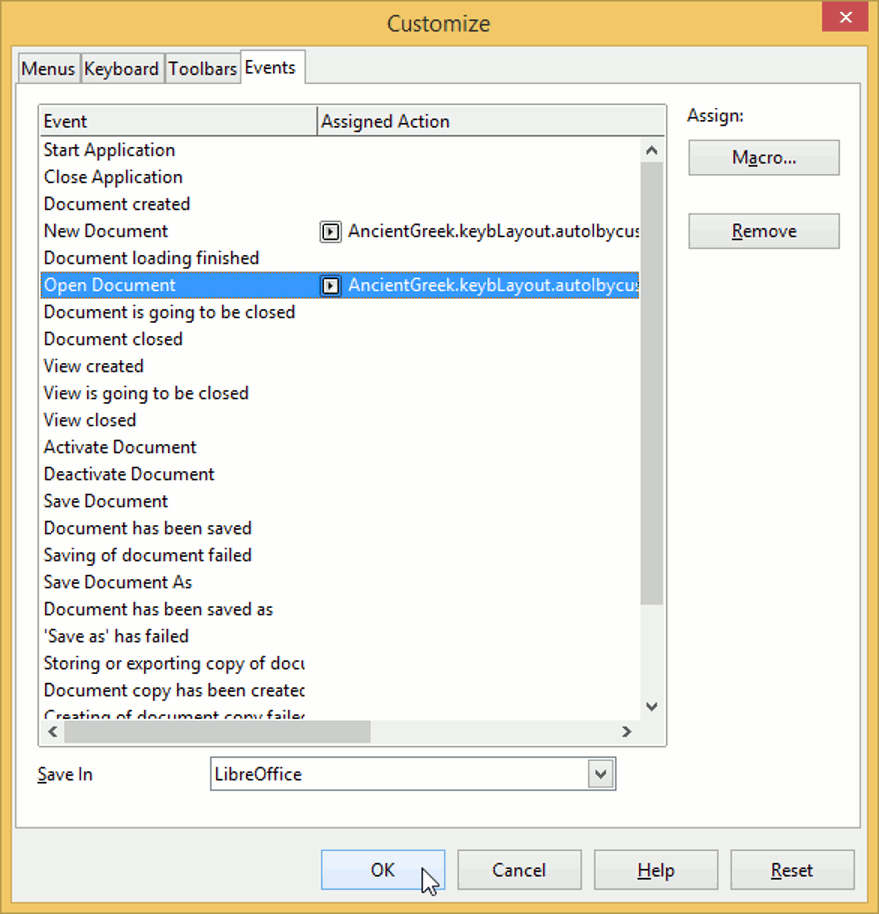Automating Ibycus Keyboard Layout Activation
The procedure presented bellow is no longer necessary (since v. 1.4-rc1), since the "I" icon will be automatically be added to LibreOffice/OpenOffice Main Toolbar.
If you have performed the procedure when installed a previous version, you will have to undo it.
Ibycus Keyboard Layout is currently not activated when a new document is created or a file is opened and has to be done manually. If you are tyred of doing it every time, you can follow this easy procedure to make it automatically activated.
When this procedure is complete, "Ibycus Keyboard Layout" will be activated with "Greek Input" toggled OFF (the "I" icon will be  ), whenever you create or open a document.
), whenever you create or open a document.
A Java Runtime Environment (JRE) has to already be installed on the system. If this is not the case, following this procedure you will end up seeing the following window.
Java software for your computer, or the Java Runtime Environment, is also referred to as the Java Runtime, Runtime Environment, Runtime, JRE, Java Virtual Machine, Virtual Machine, Java VM, JVM, VM, Java plug-in, Java plugin, Java add-on or Java download.
If you don't already have it installed, you can get it from java.com, or any other source you prefer.
Automation procedure^
In this procedure you will make LibreOffice / OpenOffice execute a macro when a new document is created or a files is opened.
To put it more technically, AncientGreek "autoIbycus" macro will be assigned to LibreOffice / OpenOffice "New Document" and "Open Document" events.
The images shown below are from LibreOffice 4.3 on Windows 8.1, but the situation will not be much different on any version and Operating System.
1. Go to Tools / Customize.
2. The Customize window opens. Click on the Events tab.
3. Select LibreOffice (or OpenOffice) in the Save in field.
4. Click on New Document under Event and click on the Macro... button.
5. The Macro Selector window opens. Proceed as follows:
- Under Library, navigate to My Macros (this name depends on your installation) / AncientGreek / keybLayout.
- Under Macro name, select autoIbycus.
- Click the OK button to get back to the Customize window.
6. Click on Open Document under Event and click on the Macro... button.
7. Repeat the "Macro Assignment" as previous.
8. When you get back to the Customize window, click on the OK button to close it.
You are done. You may have to restart the application for the changes to take effect.