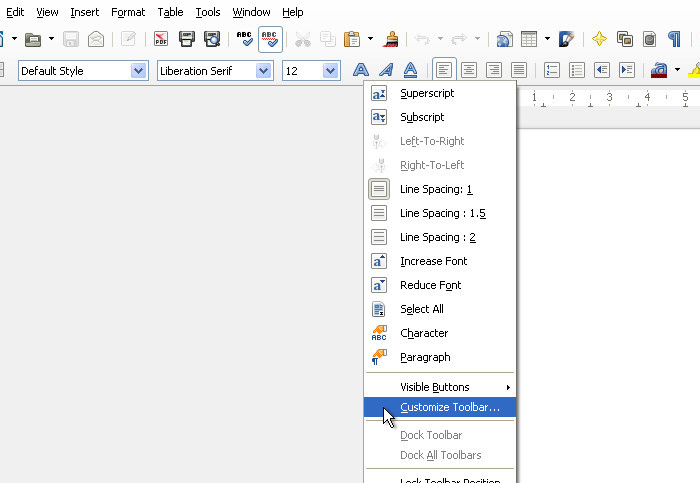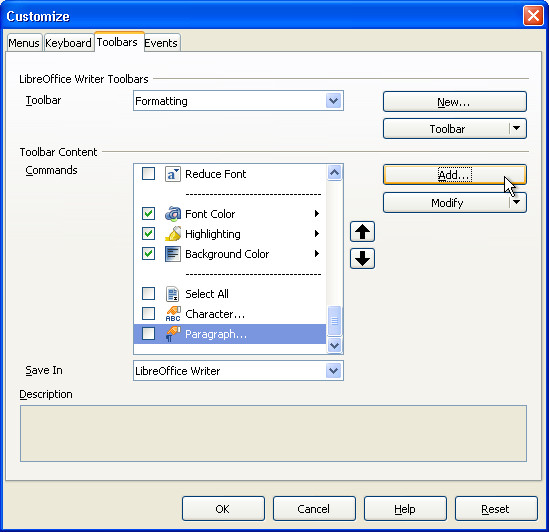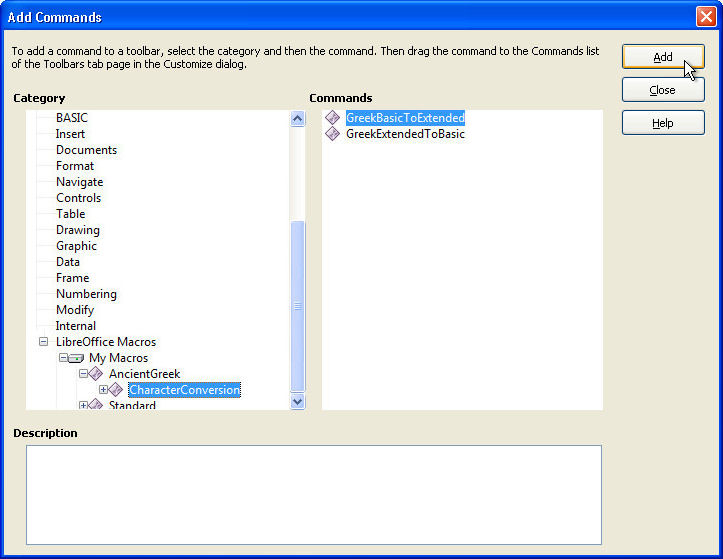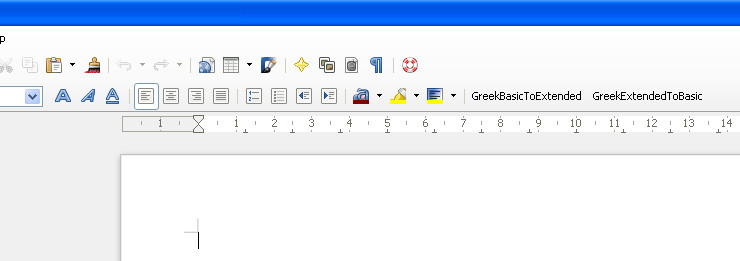Inserting macros into the toolbar
This page will show you how to customize LibreOffice text Formatting toolbar in order to add buttons to easily execute the AncientGreek extension user macros.
Use this procedure only in case you want to have direct access to one of the AncientGreek macros. Otherwise just use the AncientGreek dialog, menu or Secondary Toolbar
The following table shows the macros a user can safely execute, insert in menus and toolbars and assign keyboard shortcuts for.
| Module |
Icon |
Macro |
| modDialog |
 |
Main
Displays the AncientGreek main dialog |
| modManageStyles |
 |
Main
Displays the Manage Styles dialog |
| modConvertStyles |
 |
Main
Displays the Styles Conversion dialog |
| CharacterConversion |
 |
GreekBasicToExtended
Converts Greek Basic Characters to Greek Extended Characters |
|
 |
GreekExtendedToBasic
Converts Greek Extended Characters to Greek Basic Characters |
|
 |
ToNominaSacra
Overlines Nomina Sacra expressions |
|
 |
FromNominaSacra
Precedes Nomina Sacra expressions with an Overline character |
|
 |
BetaCodeToUnicode
Converts a document or text selection from Beta Code to Unicode |
|
 |
UnicodeToBetaCode
Converts a document or text selection from Unicode to Beta Code |
|
 |
SPIonicToUnicode
Converts a document or text selection from SPIonic to Unicode |
|
 |
UnicodeToSPIonic
Converts a document or text selection from Unicode to SPIonic |
|
 |
SgreekToUnicode
Converts a document or text selection from Sgreek to Unicode |
|
 |
UnicodeToSgreek
Converts a document or text selection from Unicode to Sgreek |
|
 |
LaserGreekToUnicode
Converts a document or text selection from LaserGreek to Unicode |
|
 |
UnicodeToLaserGreek
Converts a document or text selection from Unicode to LaserGreek |
|
 |
GreekKeysToUnicode
Converts a document or text selection from GreekKeys to Unicode |
|
 |
UnicodeToGreekKeys
Converts a document or text selection from Unicode to GreekKeys |
|
 |
IsminiToUnicode
Converts a document or text selection from Ismini to Unicode |
|
 |
UnicodeToIsmini
Converts a document or text selection from Unicode to Ismini |
|
 |
WinGreekToUnicode
Converts a document or text selection from WinGreek to Unicode |
|
 |
UnicodeToWinGreek
Converts a document or text selection from Unicode to WinGreek |
|
 |
SonOfWinGreekToUnicode
Converts a document or text selection from Son of WinGreek to Unicode |
|
 |
UnicodeToSonOfWinGreek
Converts a document or text selection from Unicode to Son of WinGreek |
| SPIonic |
 |
ExtendedSPIonicToWideCharsWrapper
Converts AncientGreek Extended SPIonic expressions to Fullwidth / Halfwidth Unicode characters |
| AncientGreekLocale |
|
SetAncientGreekLanguage
Changes text language to "Greek, Ancient" |
|
|
TohggleSecToolbar
Turns the Secondary Toolbar on or off |
| modTagFind |
 |
openInsertTag
Displays the Insert Tag dialog |
|
 |
Main
Displays the Tags Conversion dialog |
|
 |
fixQuotationMark
Fixes double quotation marks |
| modInsertNominaSacra |
 |
Main
Displays the Insert Nomina Sacra dialog |
| modAlternativeChars |
 |
Main
Displays the Alternative Characters Conversion dialog |
| keybIbycus |
 |
autoIbycus
Activates "Ibycus Keyboard Layout" and toggles "Greek Input" ON |
| modIbycusFind |
|
Main
Opens Ibycus Keyboard Layout Search and Replace dialog |
| modHalfFull |
 |
Main
Converts half/fullwidth characters to Unicode and vise-versa |
| modAncCharDetect |
 |
Main
Detects Ancient Greek text found in the document and applies an (existing or new) Character Style on it |
| Composite |
 |
ConvertFromComposite
Converts "composite" to "precomposed" characters |
|
 |
ConvertToComposite
Converts "precomposed" to "composite" characters |
|
 |
RunFixComposite
Fixes "composite" characters errors |
| AncientGreek Extension Library User Macros |
The easiest way to access the icons would be to open an offline help page (open AncientGreek Main Window and click on the Help button), and use the browser's location address to navigate to folder AncientGreek.
For example, if the browser's location address was "file:///C:/Users/spiros/AppData/
Roaming/LibreOffice/4/user/uno_packages/cacheuno_packages/lunti5.tmp_/
AncientGreek-1.6-beta10.oxt/help/doc/macros.html", you would find the icons in
"C:/Users/spiros/AppData/Roaming/LibreOffice/4/user/uno_packages/cache/
uno_packages/lunti5.tmp_/AncientGreek-1.6-beta10.oxt/AncientGreek".
You can use either the 16 or the 26 pixels size icons found in this folder, making sure that whatever you do, you do not remove them from this location.
The procedure shown here is performed on Windows XP running LibreOffice 4.2.1.1. You may experience some differences depending on your Operating System and version of LibreOffice or OpenOffice.
Furthermore, this procedure is based on AncientGreek v 1.1, so it handles the two macros present in that version, but one can follow it to handle any user macro that may be added in the future (contained in the above table).
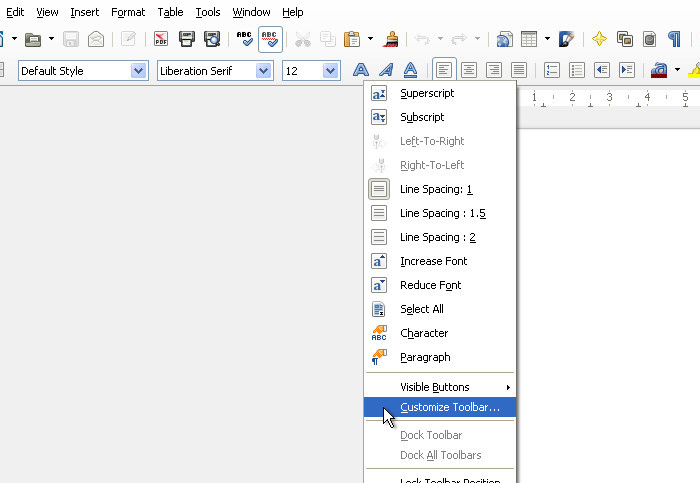
Right click the Formatting toolbar, and select Customize Toolbar.
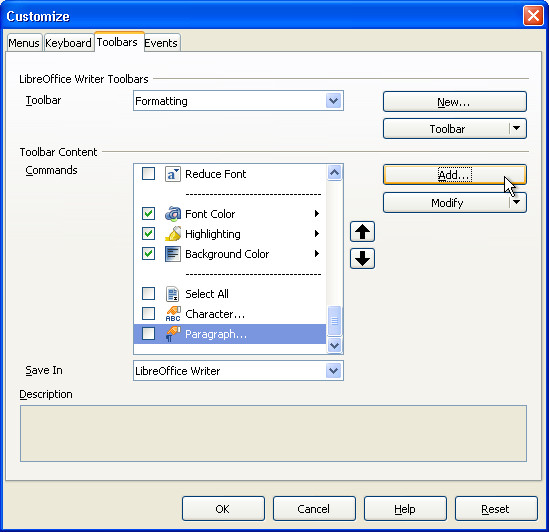
When the Customize window opens, go to the Toolbars tab, select Formatting under LibreOffice Writer Toolbars, and navigate to the very last entry of the Toolbar contents / Commands list. Then click the Add button.
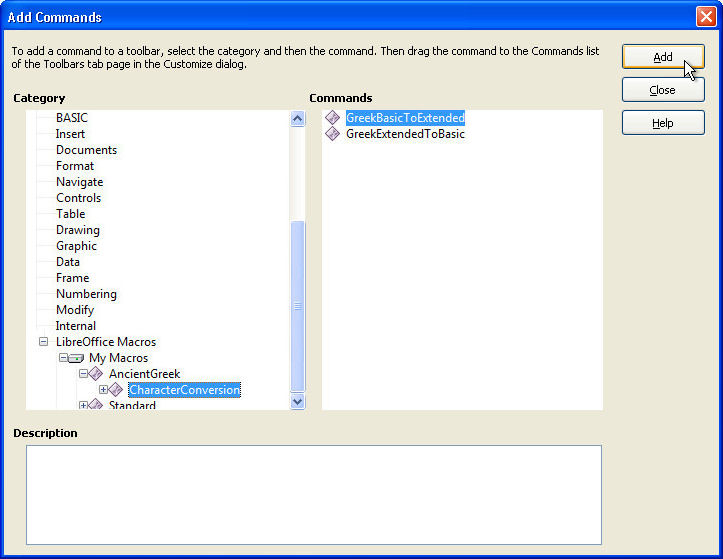
In the Category list, navigate to LibreOffice Macros / My Macros / AncientGreek / CharacterConversion and click on the Add button twice, and click Close to finalize the procedure.
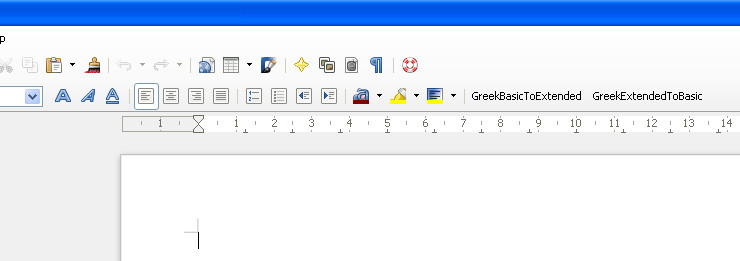
It's time to see the result!!! Just look at your Formatting toolbar... it should look like this.