Assigning menu entries for the Macros
In this page we are going to assign menu entries for AncientGreek user macros in the Tools / Language menu (add the macros to the menu).
Use this procedure only in case you want to have direct access to one of the AncientGreek macros. Otherwise just use the AncientGreek dialog, menu or Secondary Toolbar
The following table shows the macros a user can safely execute, insert in menus and toolbars and assign keyboard shortcuts for.
The easiest way to access the icons would be to open an offline help page (open AncientGreek Main Window and click on the Help button), and use the browser's location address to navigate to folder AncientGreek.
For example, if the browser's location address was "file:///C:/Users/spiros/AppData/
Roaming/LibreOffice/4/user/uno_packages/cacheuno_packages/lunti5.tmp_/
AncientGreek-1.6-beta10.oxt/help/doc/macros.html", you would find the icons in
"C:/Users/spiros/AppData/Roaming/LibreOffice/4/user/uno_packages/cache/
uno_packages/lunti5.tmp_/AncientGreek-1.6-beta10.oxt/AncientGreek".
You can use either the 16 or the 26 pixels size icons found in this folder, making sure that whatever you do, you do not remove them from this location.
The procedure shown here is performed on Windows 7 running LibreOffice 4.2.1.1. You may experience some differences depending on your Operating System and version of LibreOffice or OpenOffice.
Furthermore, this procedure is based on AncientGreek v 1.1, so it handles the two macros present in that version, but one can follow it to handle any user macro that may be added in the future (contained in the above table).
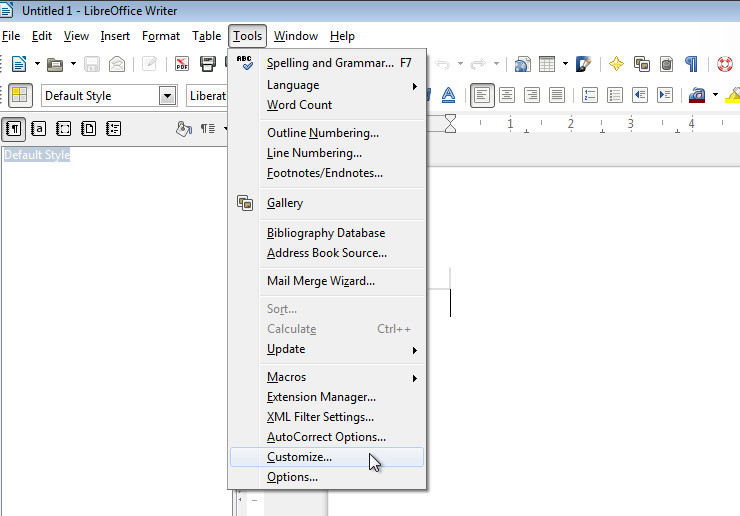
Navigate to Tools / Customize... menu and when the Customize window opens, click on the Menus tab.
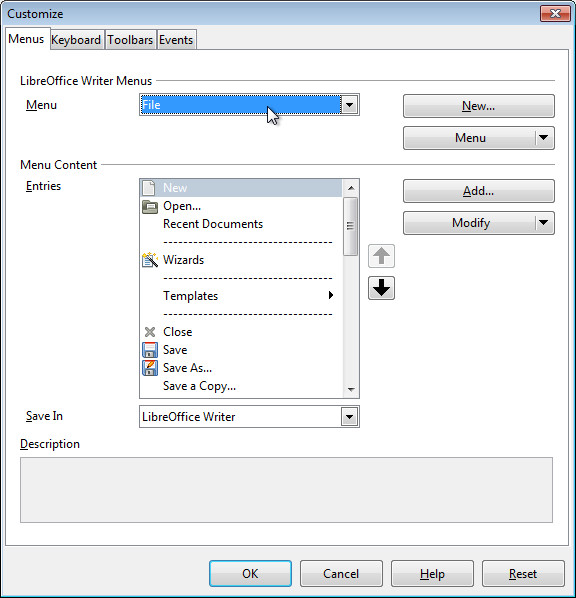
In the LibreOffice Writter Menus click on the drop-down list (currently selected entry will probably be File), and navigate to Tools | Language.
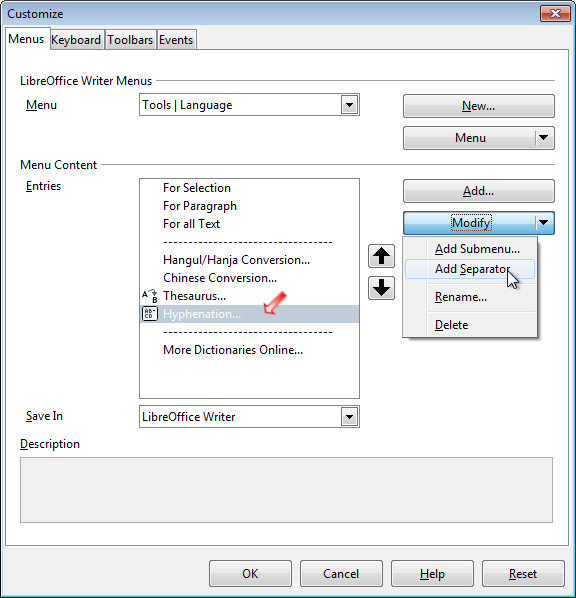
In the Menu content Entries list select Hyphenation (denoted by the red arrow) and then click on the Modify button and on the Add Separator entry (called Begin a Group in LibreOffice 4.1.3.5), to add a menu separator.
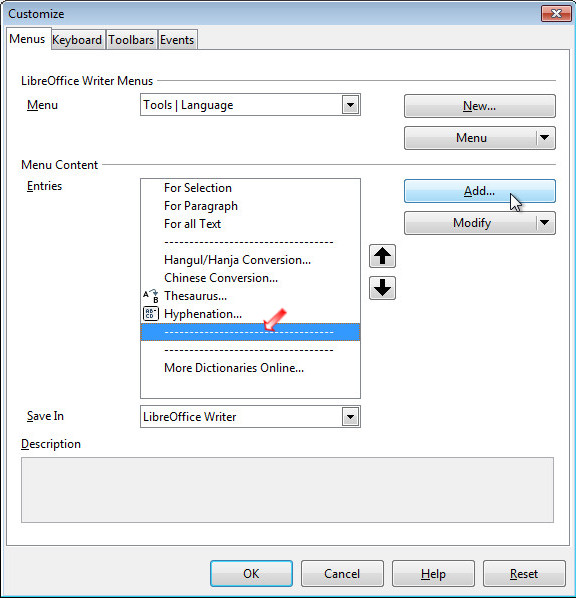
Having the first menu separator selected (denoted by the red arrow), click on the Add button to open the Add Commands window
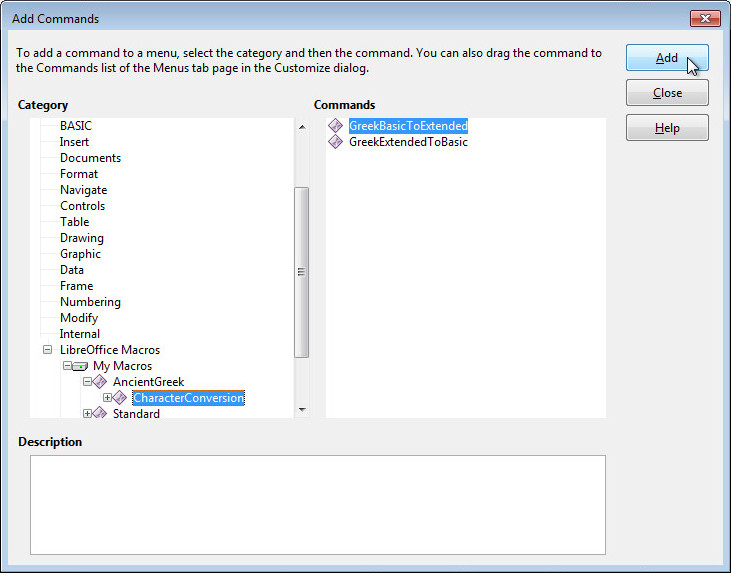
In the Category list, navigate to LibreOffice Macros > My Macros > AncientGreek > CharacterConversion and click on the Add button twice.
Click Close to get back to the Customize window.
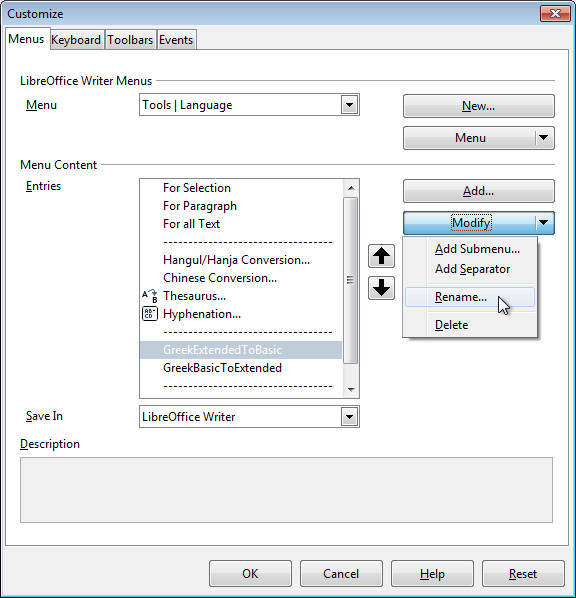
At this point the macros have been inserted in the menu. They can be sorted as desired using the arrows next to the list.
The next thing to do is rename the menu entries. This step is optional; you can leave them as they are if you don't mind seeing the macro name.
If you do, select each macro and click on Modify / Rename....
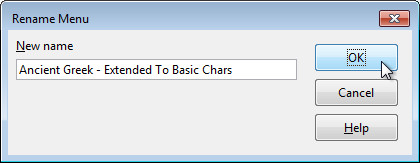
Insert the name of the menu entry for the macro. I will use "Ancient Greek - Extended To Basic Chars" for GreekExtendedToBasic and "Ancient Greek - Basic To Extended Chars" for GreekBasicToExtended, but you can use whatever you think is better.
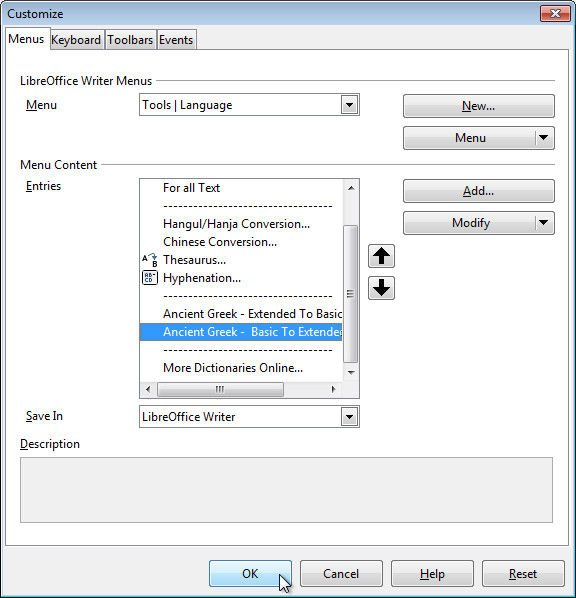
When you are done, click OK to close the window.
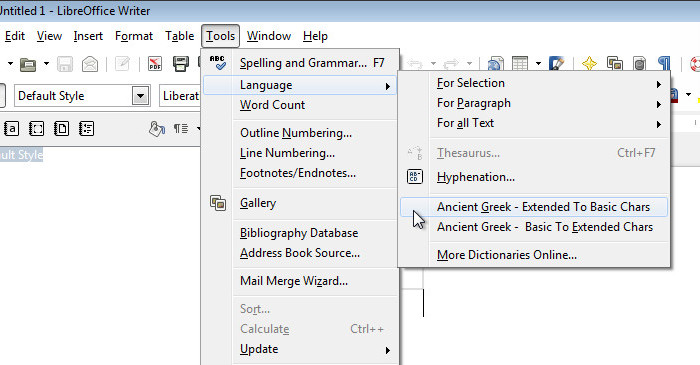
It's time to see the result!!!
Open the Language menu under Tools and enjoy...


































