Ancient Greek text detection
Mixing text from several sources is always a difficult and challenging task, because of the differences of the text's formatting (or the lack of it).
This is when LibreOffice/OpenOffice "Character Styles" comes to our aid.
Creating a "Character Style" and assigning it to a number of characters of the text, provides the ability to handle these characters as a whole, changing their attributes all at once, just by editing the assigned style.
The only problem that exists is: how to detect and select the desired text. By "desired text" as far as AncientGreek is concerned, we mean Ancient Greek text.
AncientGreek comes to help is this situation, introducing the "Ancient Greek text detection" dialog, shown below.
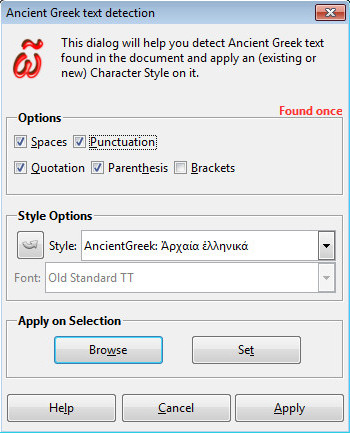
Text detection dialog on OpenOffice (Windows 7)
Options^
The dialog works by internally constructing a "Regular Expression" (invisible to the user) which is used to match Ancient Greek text. Originally, the "Regular Expression" contains Ancient Greek letters (normal and archaic), symbols and crosses.
The user can add to this original "Regular Expression" the following:
- Spaces
This will add the space and TAB character to the "Regular Expression". Enabled by default. - Punctuation
This will add the punctuation marks to the "Regular Expression". Enabled by default. - Quotation
This will add the quotation marks to the "Regular Expression". Enabled by default. - Parenthesis
This will add parenthesis to the "Regular Expression". Enabled by default. - Brackets
This will add brackets and curly brackets to the "Regular Expression". Disabled by default.
Combining these option actually makes the "Regular Expression" able to select sentences or even whole paragraphs.
Style Options^
The "Style Options" section of the dialog makes it possible to set or insert the name of the style used for the text detected by the "Regular Expression". It does not provide a way to edit the style's attributes, except from the font to be used when a new style will be created. All the other attributes of the style can be manaully edited later on.
The Style input field makes it possible to either select an existing style (AncientGreek will propose to you to use "Ibycus Keyboard Layout Style" named "AncientGreek: Ἀρχαία ἑλληνικά"), or insert the name of a new style.
When a new style is to be created, the user can also select the Font to be used for the style.
A new style will only be created either when the "Apply" button is pressed, or when the style is assigned to a text selection (by pressing the "Set" button on the Apply on Selection section described below).
If a new style's name starts with "AncientGreek:", the style created will be inherited from Ibycus Keyboard Layout "active style".
Apply on Selection^
This section enables browsing of the text matched by the "Regular Expression" constructed on the Options section.
When a selection is provided by the dialog, the selected style can be assigned by pressing the "Set" button.
Editing Character Styles^
When the Ancient Greek text has been selected and a new style has been created and assigned to it, this style can be manually edited, so that the text's attributes can be tuned as desired.
In order to do that, the "Styles and Formatting" pane has to be vissible. If it's not, pressing "F11" will make it visible, either as a floating dialog or as part of the side bar.
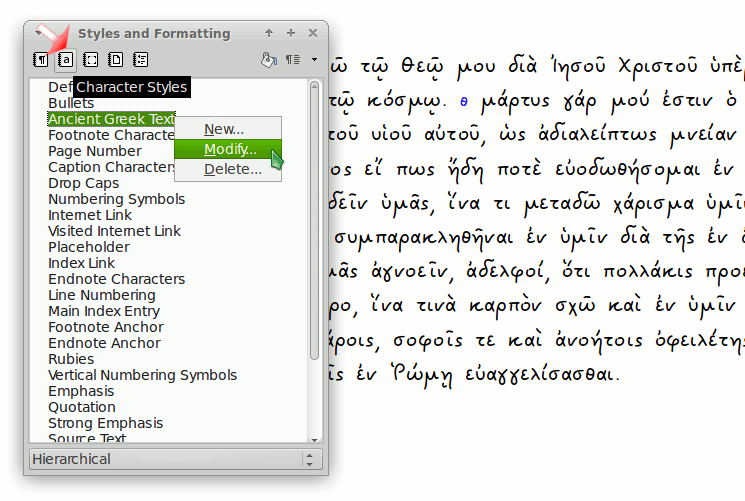
Editing "Ancient Greek Text" character style on Debian Linux (sid).
Text font has already been set to Pecita.
Then, clicking on the "Characters Styles" icon (second icon in the row) will display all Character Styles. The picture above assumes that the user has selected and created a new style (called Ancient Greek Text). Right clicking on this style name will display a context menu, where the "Modify..."entry is available. This will open the "Character Style Editing" dialog, where the style's attribute can be altered.
