Configurazione del layout di tastiera Ibycus per AncientGreek
This page is about configuring AncientGreek keyboard layout. To find out about the whole AncientGreek configuration process, please refer to this page.
AncientGreek provides the way to configure "Layout di tastiera Ibycus" options through the its "Settings dialog".
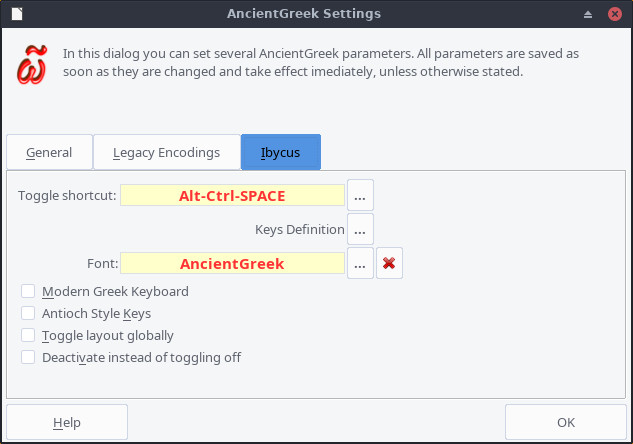
Layout di tastiera Ibycus configuration on Endevour Linux (xfce)
The options provided are:
- Layout di tastiera Ibycus keyboard shortcut.
- Accents and diacritics keys Definition.
- Defining the font to use.
- Disabling the use of fonts and styles.
- Using Modern Greek Keyboard Variant.
- Using Antioch Stili e formattazione Keys.
- Globally toggling the Layout on and off.
- Deactivating the Layout when toggled off.
1. Scorciatoia da tastiera per il layout di tastiera Ibycus ^
By clicking the  button next to the shortcut field on the Main Dialog, the "Layout di tastiera Ibycus shortcut configuration" dialog appears:
button next to the shortcut field on the Main Dialog, the "Layout di tastiera Ibycus shortcut configuration" dialog appears:
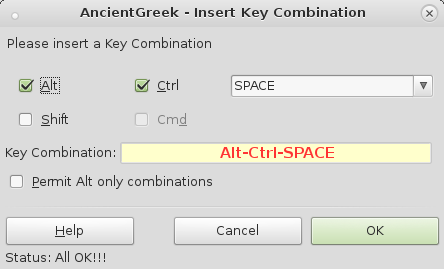
Layout di tastiera Ibycus shortcut configuration on
Debian Linux (Mate)
The dialog provides the following option:
- Consenti tutte le combinazioni che usano solo Alt
This options is displayed in Windows and Linux only.
When enabled, all Alt only combinations are considered valid (most of them are considered invalid by default), even though they may conflict with menu activation shortcuts. Use at your own risk.
The default keyboard shortcut is Alt-Ctrl-SPACE (⌥⌘SPACE for Mac OS).
The user can change the keyboard shortcut, setting it to a combination of either Alt, Shift, Control and Virgoland (on Mac OS) keys and a letter, punctuation mark or function key.
AncientGreek will not accept any shortcuts already used or invalidated by OpenOffice/LibreOffice, but will accept any other shortcut, including those reserved by the Operating System (⌘SPACE on Mac OS, for example). It's up to the user to configure it in a functional way.
The following table displays acceptable strings for the text input field of the "Configurazione Dialog":
| Acceptable Strings |
|---|
| "0"-"9", "A"-"Z", "F1"-"F12" |
| "DOWN", "UP", "LEFT", "RIGHT" (Arrows) |
| "HOME", "END" |
| "PAGEUP" or "PGUP", "PAGEDOWN" or "PGDOWN" or "PGDN" |
| "RETURN" or "ENTER" |
| "ESCAPE" or "ESC" |
| "BACKSPACE" or "BS", "SPACE" or "SP" or " " |
| "INSERT" or "INS", "DELETE" or "DEL" |
| "ADD" or "+", "SUBTRACT" or "-", "MULTIPLY" or "*", "DIVIDE" or "/" |
If one fails to insert a valid Key Combination, the "OK" button of the dialog will be disabled making it impossible to save the keyboard shortcut.
2. Personalizzare le combinazioni di tasti per il layout di tastiera Ibycus^
Since version 1.4-beta8, AncientGreek provides a way to customize the keys of the accents, diacritical marks and some of the punctuation marks of the layout, through the "Keys Customization" dialog shown below:
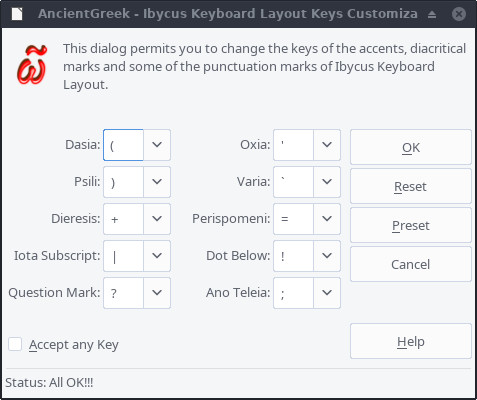
The "Keys Customization" dialog on Endevour Linux (xfce)
This dialog appears by clicking the  button next to the "Keys Definition" option on the Main Dialog.
button next to the "Keys Definition" option on the Main Dialog.
The dialog can be separated in the following sections:
This is where one can select from a list, the key which will produce the item is question (identified by its name).
The list contains the original key for the item in question, as defined by "Layout di tastiera Ibycus" (at the top of the list), the symbols "@", "#", "$", "^", "&", "*" and the numbers ("0"-"9"). You can still insert any of these keys, by presiding it with a slash character ("/"). So, "/@" will produce "@", "/1" will produce "1", "/2" will produce "2", and so forth.
When a new key is inserted, the input is validated, so that no invalid and no duplicate keys are defined.
- The options section
This section provides the following option:
- Accept any Key
As already stated, the dialog accept certain keys as an input. If any other key is used, an error message is displayed and the modifications cannot be saved.
When this option is enabled, any key can be inserted in any field without a problem. This option may come in handy in case your keyboard provides keys like Á, É, Í, Ó, Ú, Ñ, etc. (like many European keyboards do, for example). These keys are useless when typing in Ancient Greek, but using this option they can be used to insert diacritics.
- The buttons section
The "OK" and "Cancel" buttons will either save or discard any changes made, as usual.
The "Reset" button will set all keys to the values they had the last time they were saved; it will reset to default values if no customization has ever been done.
The "Preset" button will set all keys to their default values.
You should always remember that, the default value for any key can be found at the top of its corresponding list field.
3. Definire il carattere da utilizzare^
Since version 1.4-rc1, AncientGreek uses character styles to define the way text appears on the document.
By clicking the  button next to the "Font Definition" option on the Main Dialog, the "Layout di tastiera Ibycus font configuration" dialog appears:
button next to the "Font Definition" option on the Main Dialog, the "Layout di tastiera Ibycus font configuration" dialog appears:
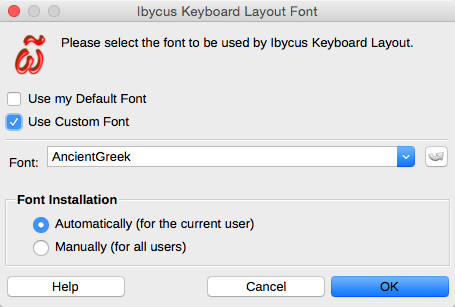
Layout di tastiera Ibycus font configuration on OS X
The font that is defined here, will be used by Layout di tastiera Ibycus "active" character style; the style that will be used to display Ancient Greek text.
There are two options available:
- Utilizza il mio tipo di carattere predefinito
The default font will be used (that is the font used by the document). In this case both the "active" and "inactive" styles will use the same font, and both of them will be automatically updated when the default font changes.
- Utilizza un tipo di carattere personalizzato
AncientGreek proposes the use of its own font called AncientGreek (based on Alexey Kryukov's "Old Standard TT"), which can be installed using this dialog. The user can obviously select any other font from the list, making sure that it's capable of displaying Ancient Greek text. You can get more info about "Tipo di carattere per AncientGreek" on this page.
Users having set "Old Standard TT" as the default font for the "active" Layout di tastiera Ibycus style prior to version 1.5-beta2, should replace it with the AncientGreek font.
Installazione del tipo di carattere^
If you decide to use AncientGreek own font, you will have to install it. Two options are available:
- Automaticamente (per l’utente corrente)
This is the default installation option for Linux and Mac OS.
The font installation is performed by AncientGreek, but the font is available for the current user only.
- Manualmente (per tutti gli utenti)
This is the default installation option for Windows, although it can be selected on any Operating System.
The font installation is manually performed by the user, who has to have administrator's rights. The font is available to all users (system wide installation).
Depending on your Operation System, I would propose to proceed as follows:
a. On Mac OS
On Mac OS one can install fonts for the current user only, so selecting "Automaticamente (per l’utente corrente)" is the way to go. The installation folder is "/Users/<Current User>/Library/Fonts".
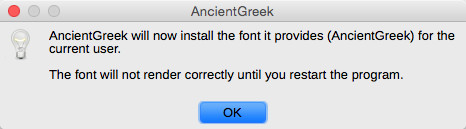
When you get the previous message, and press "OK", the installation will be preformed.
As far as I've seen, OpenOffice/LibreOffice on Mac OS will not be able to use the new font before it's restarted. Until then, you can use the font setting (the program will try to find a substitute) but its rendering will be all wrong. You just continue working and save your document, and when you reopen it, everything will be in place.
b. Su Linux
Su Linux one can install fonts for the current user only, so selecting "Automaticamente (per l’utente corrente)" is the way to go. The installation folder is "/home/<Current User>/.fonts".
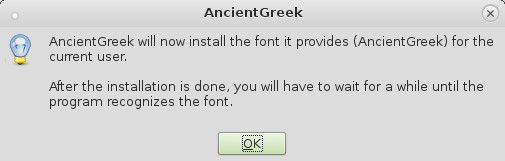
When you get the previous message, and press "OK", the installation will be preformed.
As far as I've seen, OpenOffice/LibreOffice on Linux will freeze for a while (while reading the new font) and then the font will be available for normal use.
Windows have only system wide fonts, so AncientGreek cannot install its font unless it's executed by the administrator, or a user with administrator's rights. Since AncientGreek has no way of knowing that, the installation has to be manually performed by the user.
As a result, AncientGreek supports the "Manualmente (per tutti gli utenti)" installation option only.
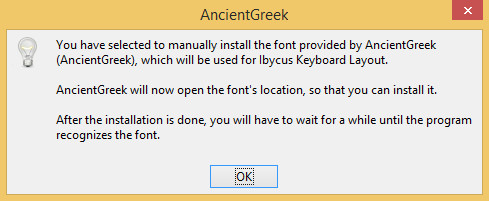
When you get the previous message, and press "OK", the font location will be opened in "Windows Explorer", so you can preform the installation.
As far as I've seen, OpenOffice/LibreOffice on Windows will freeze for a while (while reading the new font) and then the font will be available for normal use.
d. System wide installation (manual installation)
If you prefer to preform a system wide installation of the font on Mac OS or Linux (on Windows this is the only option), you just select "Manualmente (per tutti gli utenti)" at the "Layout di tastiera Ibycus font configuration dialog", and press "OK".
Then you will follow the procedure described in "Su Windows". This means that your default file manager will open, providing access to the font's files, as shown in the following image:
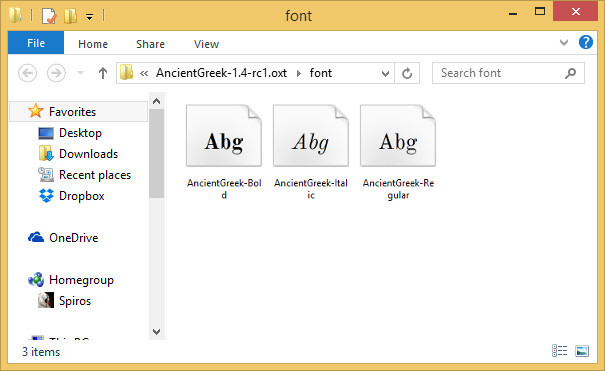
The font files on Windows 8.1
The font files are:
- AncientGreek-Regular.ttf
- AncientGreek-Bold.ttf
- AncientGreek-Italic.ttf
The way to install the font files depends on your Operating System, so you should follow the procedure that's suitable for you.
If at any point you have font availability problems, just restart the program and the font should be available to you.
Aggiornare il carattere^
When a new version of AncientGreek font is available, the dialog will display "Update Font" instead of "Installazione del tipo di carattere" and will make the installation options available to the user, as shown in the following picture:
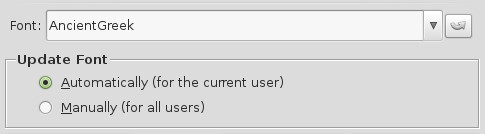
Then the procedure of updating the font (actually re-installing it) is the same as described previously.
If you chose to use to "Manually" update the font (i.e. system wide - for all users), which is the only option available on Windows, AncientGreek will assume that the installation has actually taken place next time the dialog is opened, since there's no way to know the actual font style installed.
4. Disabilitare l’utilizzo di caratteri e di stili^
Layout di tastiera Ibycus when active, has a working cycle which can be described as follows: a keyboard input (the character typed) is inserted, a matching to a translation table is performed, the result is "printed" on the document as a Greek character and the character's style is set to the Layout's "active style".
This whole computation introduces an overhead (a delay between the time that a character is typed and the time it's displayed). This overhead is normally too short to notice or kept to an acceptable value, due to the increased computing power of modern computers.
Unfortunately, this may not be the case with older computers. On some of these computers, the overhead may be so big that the Layout would be practically unusable.
In an attempt to decrease the overhead, AncientGreek provides the possibility to disable the use of fonts and styles, by clicking the  button (next to the font definition button). When this setting is applied, all text (ancient Greek and native) will retain the font (actually style) settings, as set by the document.
button (next to the font definition button). When this setting is applied, all text (ancient Greek and native) will retain the font (actually style) settings, as set by the document.
5. Utilizzare la variante della tastiera per il greco moderno^
Gli utenti greci che sono abituati al “layout di tastiera per il greco moderno” e al “layout di tastiera per il greco antico”, forniti dal sistema operativo in uso, incontreranno sicuramente qualche difficoltà nell’utilizzo del “layout di tastiera Ibycus”, poiché la posizione di molte lettere è differente.
Enabling this option will make "Layout di tastiera Ibycus" use the positions defined by the official Greek Keyboard Layouts, making its usage a lot easier for us Greeks.
For a detailed description of this "Layout di tastiera Ibycus Variant", please visit this page.
6. Using Antioch Stili e formattazione Keys ^
When enabled, the keys will be set in accord with Ralph Hancock's Antioch layout. More precicely:
- Keys "X" and "C" (and "x" and "c"), are swapped and will now produce "Ξ" and "X" (and "ξ" and "χ") respectivelly, instead of the other way around.
- Segni diacritici marks will be inserted using the following scheme:
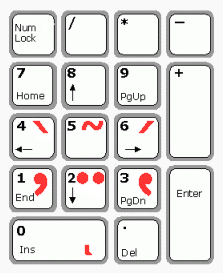
The image shows the accents and diacritic marks positions on the numeric keyboard.
- Numbers can be inserted by prefixing them with a "/" (slash) character. For example, pressing "/1" (Antioch: "Alt-1") will produce "1", pressing "/2" (Antioch: "Alt-2") will produce "2", etc.
7. Globally toggling the Layout on and off ^
By default each document's Layout state will be independently toggled on and off. This means that one document may have the Greek Input toggled on and another one toggled off.
Checking the option "Toggle layout globally" will make all documents that have Layout di tastiera Ibycus activated will honour the current's document Greek Input toggle state.
8. Deactivating the Layout when toggled off ^
Normally, when the Layout is toggled of (displaying the  icon), although no character translation is performed, there is still some computation going on under the hood. The overhead introduced by it may still be enough to make the keyboard respond slower than it should, especially with older PCs.
icon), although no character translation is performed, there is still some computation going on under the hood. The overhead introduced by it may still be enough to make the keyboard respond slower than it should, especially with older PCs.
If this is the case, checking the option "Deactivate instead of toggling off" will make AncientGreek deactivate the Layout whenever it is toggled off, displaying the  icon on the toolbar, thus eliminating any overhead caused by Layout di tastiera Ibycus.
icon on the toolbar, thus eliminating any overhead caused by Layout di tastiera Ibycus.
When this option is enabled, the option "Toggle layout globally" is no longer available and therefore its function is no longer available as well.
